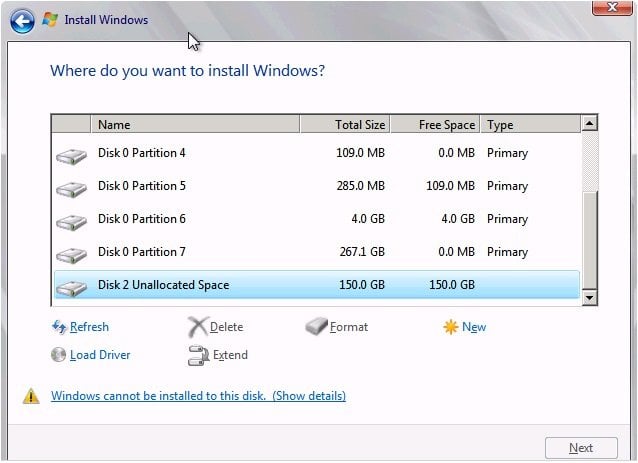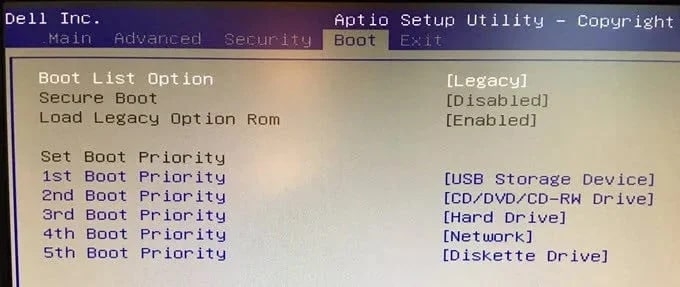While installing Windows 10 on your computer, you might see an error reading “Windows is unable to install to the selected location” with a 0x80300001 error. In this article, we will help you with the solution how to fix the 0x80300001 Error in Windows 10 during the OS installation.
What Causes 0x80300001 Error in Windows 10?
If you plan to install a 64-bit version of Windows 10 in any of the drives, apart from the C: drive, you might face the 0x80300001 error. For example, if you already have Windows 10 installed in your system and would like to install a fresh copy of it on another drive (like D: E: etc.,) then you can see this error popping up.
How to Fix 0x80300001 Error in Windows 10?
You can fix the 0x80300001 error by following any of the solutions given below:
Unplug the SATA Drives
In case you have multiple SATA drives attached to the system, removing all of them is recommended, and only having the one needed to install Windows 10 on your system. It is also recommended to remove the hard disk, pen drives, and other removable USB devices as well from the system to avoid any installation errors. By removing the USB devices and SATA drives, you can avoid conflict.
Use Windows DVD for Installation
This is one of the simple and effective ways to install Windows 10 without facing installation errors. After the partition is completed, you need to insert the DVD into the system and select the ‘Load Driver’ option. When the message ‘Windows cannot be installed on this disk’ pops up, you can ignore it and go ahead with the installation process. If needed, re-insert the Windows installation DVD and click on the ‘Refresh’ option. Later, select the ‘Advanced Drive Options’ and make a new partition for the Windows 10 installation.
Remove All the USB Devices
As mentioned earlier, you need to remove all the USB devices that might interfere with the installation process of Windows 10. Make sure you remove all the internal as well as the external SATA drives. If you have any partitions in the drive, format them. Once the installation is done, remove the Windows installation USB and hit the refresh tab. Now, plug back your USB and hit the refresh tab again. Now, click the next button and see that the installation proceeds normally.
Modify the Booting Order
For users not using the RAID option, the issue might be with the disk, which is not the booting disk. Users might see the 0x80300001 error if the CD or DVD they try to install is not the booting disk. To confirm if it is an issue with their disk or not, users need to navigate to the BIOS and modify the boot order for installation. The user needs to bring the CD or DVD disk to the top to install Windows 10.
Delete Any Extra Partitions on that Disk
Suppose you have a 500 GB SSD, and that SSD has two volume partitions, a 200GB for OS and the remaining ~300 GB for storage. To proceed with the Windows installation, you have to delete that ~300 storage partition.
Once you have backed up the data, insert the Windows installation media and boot into the Windows installation wizard. When you are on the Partition Selection windows, you have to delete both the 200 and 300 GB SSD partitions. As soon as you delete the partitions, the disk will show you ~500 GB of unallocated space. You can now move forward with the Windows installation as usual.
Conclusion
Follow the solutions given above and fix the 0x80300001 installation error on Windows 10. let us know if there are some more hidden solutions to it. Thank you! Further Readings:
Download Latest Windows 10 ISO File (20H2 Update) How to Fix USB Drive Not Showing In Windows 10 How to Fix Source Path Too Long to Delete Error in Windows 10
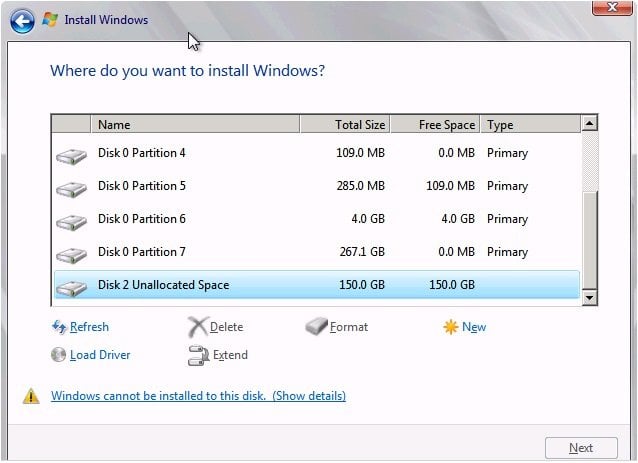

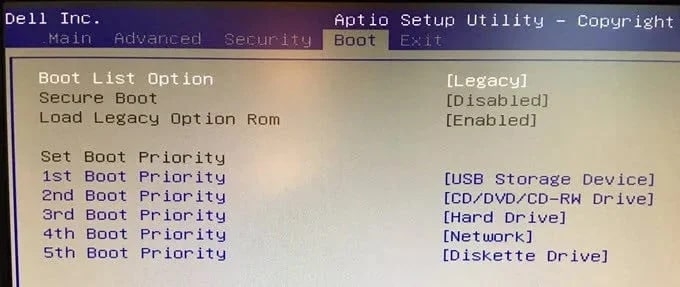
title: “Fix 0X80300001 Error While Installing Windows 10” ShowToc: true date: “2023-05-27” author: “Nancy Levenhagen”
While installing Windows 10 on your computer, you might see an error reading “Windows is unable to install to the selected location” with a 0x80300001 error. In this article, we will help you with the solution how to fix the 0x80300001 Error in Windows 10 during the OS installation.
What Causes 0x80300001 Error in Windows 10?
If you plan to install a 64-bit version of Windows 10 in any of the drives, apart from the C: drive, you might face the 0x80300001 error. For example, if you already have Windows 10 installed in your system and would like to install a fresh copy of it on another drive (like D: E: etc.,) then you can see this error popping up.
How to Fix 0x80300001 Error in Windows 10?
You can fix the 0x80300001 error by following any of the solutions given below:
Unplug the SATA Drives
In case you have multiple SATA drives attached to the system, removing all of them is recommended, and only having the one needed to install Windows 10 on your system. It is also recommended to remove the hard disk, pen drives, and other removable USB devices as well from the system to avoid any installation errors. By removing the USB devices and SATA drives, you can avoid conflict.
Use Windows DVD for Installation
This is one of the simple and effective ways to install Windows 10 without facing installation errors. After the partition is completed, you need to insert the DVD into the system and select the ‘Load Driver’ option. When the message ‘Windows cannot be installed on this disk’ pops up, you can ignore it and go ahead with the installation process. If needed, re-insert the Windows installation DVD and click on the ‘Refresh’ option. Later, select the ‘Advanced Drive Options’ and make a new partition for the Windows 10 installation.
Remove All the USB Devices
As mentioned earlier, you need to remove all the USB devices that might interfere with the installation process of Windows 10. Make sure you remove all the internal as well as the external SATA drives. If you have any partitions in the drive, format them. Once the installation is done, remove the Windows installation USB and hit the refresh tab. Now, plug back your USB and hit the refresh tab again. Now, click the next button and see that the installation proceeds normally.
Modify the Booting Order
For users not using the RAID option, the issue might be with the disk, which is not the booting disk. Users might see the 0x80300001 error if the CD or DVD they try to install is not the booting disk. To confirm if it is an issue with their disk or not, users need to navigate to the BIOS and modify the boot order for installation. The user needs to bring the CD or DVD disk to the top to install Windows 10.
Delete Any Extra Partitions on that Disk
Suppose you have a 500 GB SSD, and that SSD has two volume partitions, a 200GB for OS and the remaining ~300 GB for storage. To proceed with the Windows installation, you have to delete that ~300 storage partition.
Once you have backed up the data, insert the Windows installation media and boot into the Windows installation wizard. When you are on the Partition Selection windows, you have to delete both the 200 and 300 GB SSD partitions. As soon as you delete the partitions, the disk will show you ~500 GB of unallocated space. You can now move forward with the Windows installation as usual.
Conclusion
Follow the solutions given above and fix the 0x80300001 installation error on Windows 10. let us know if there are some more hidden solutions to it. Thank you! Further Readings:
Download Latest Windows 10 ISO File (20H2 Update) How to Fix USB Drive Not Showing In Windows 10 How to Fix Source Path Too Long to Delete Error in Windows 10