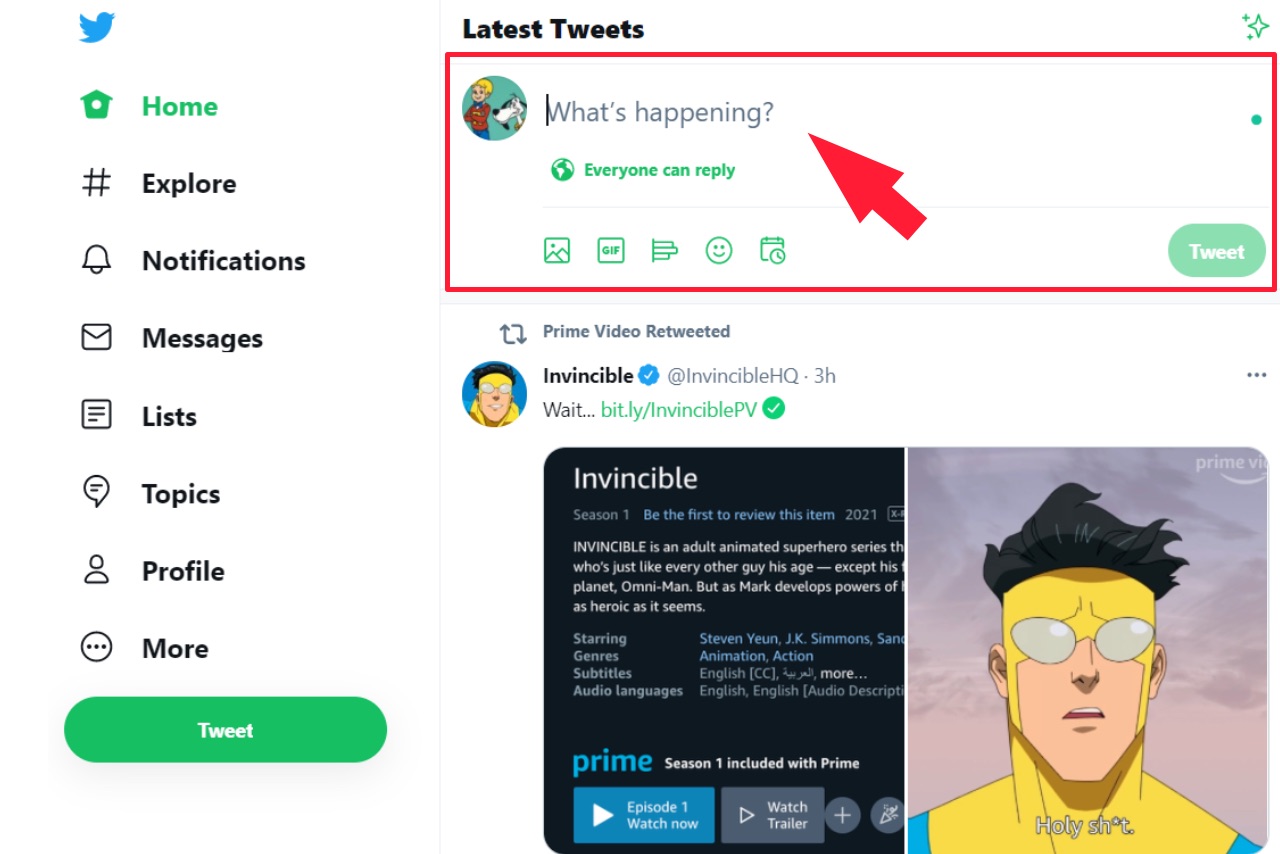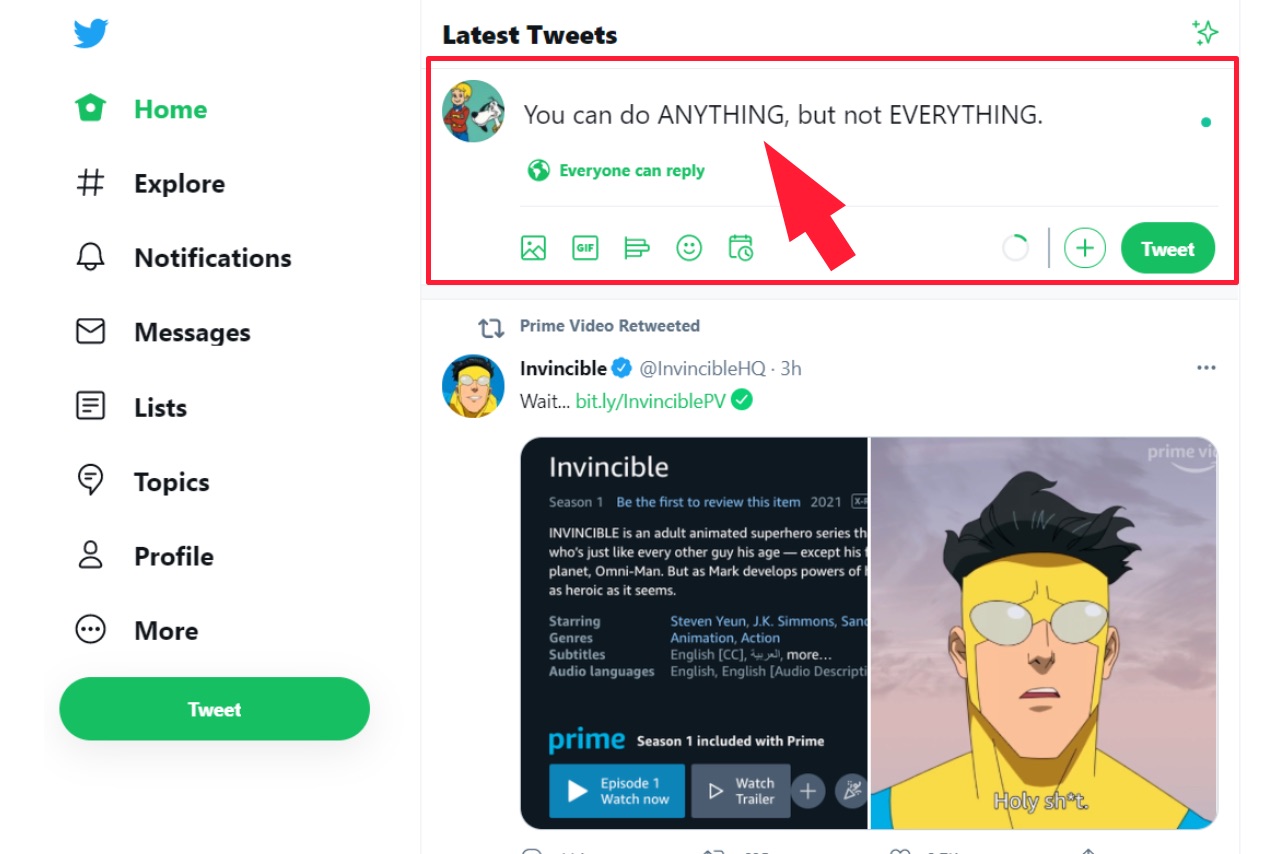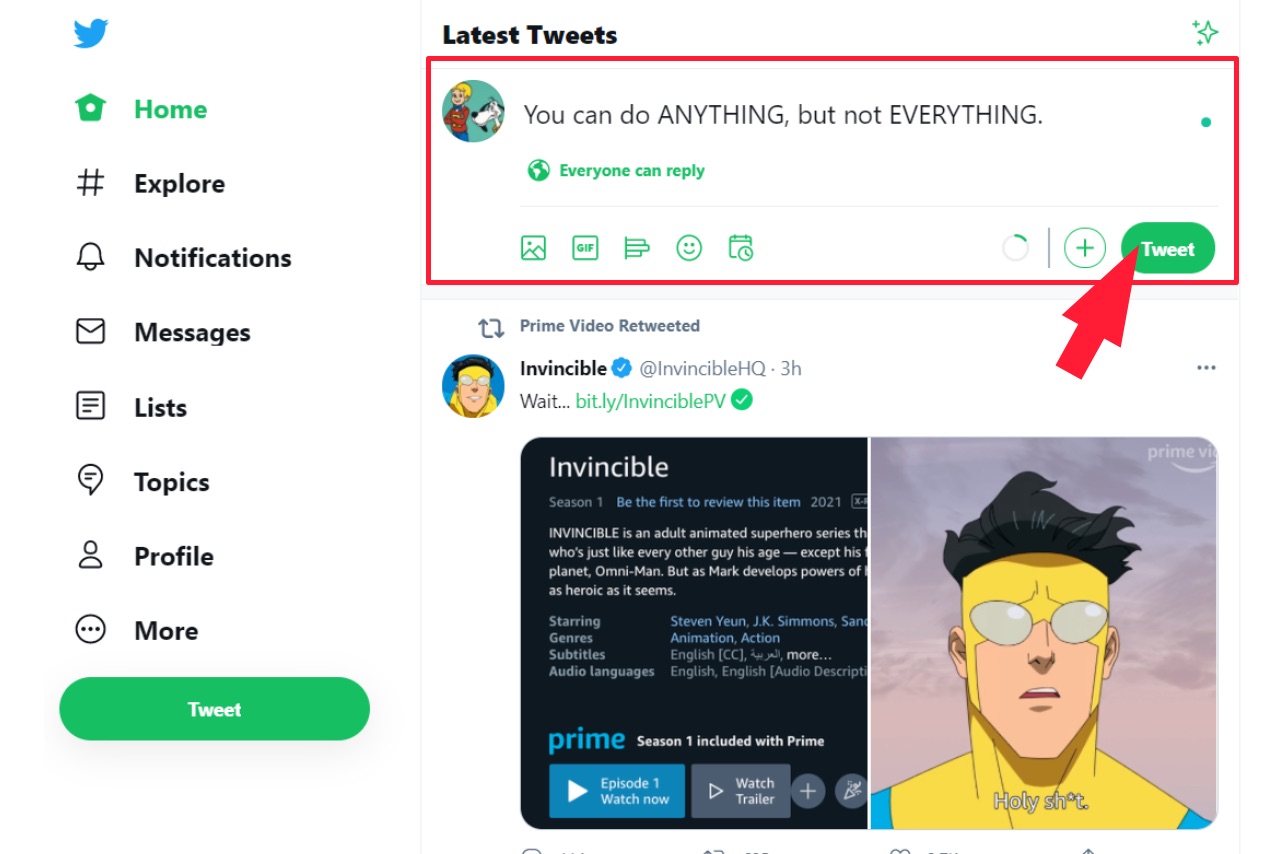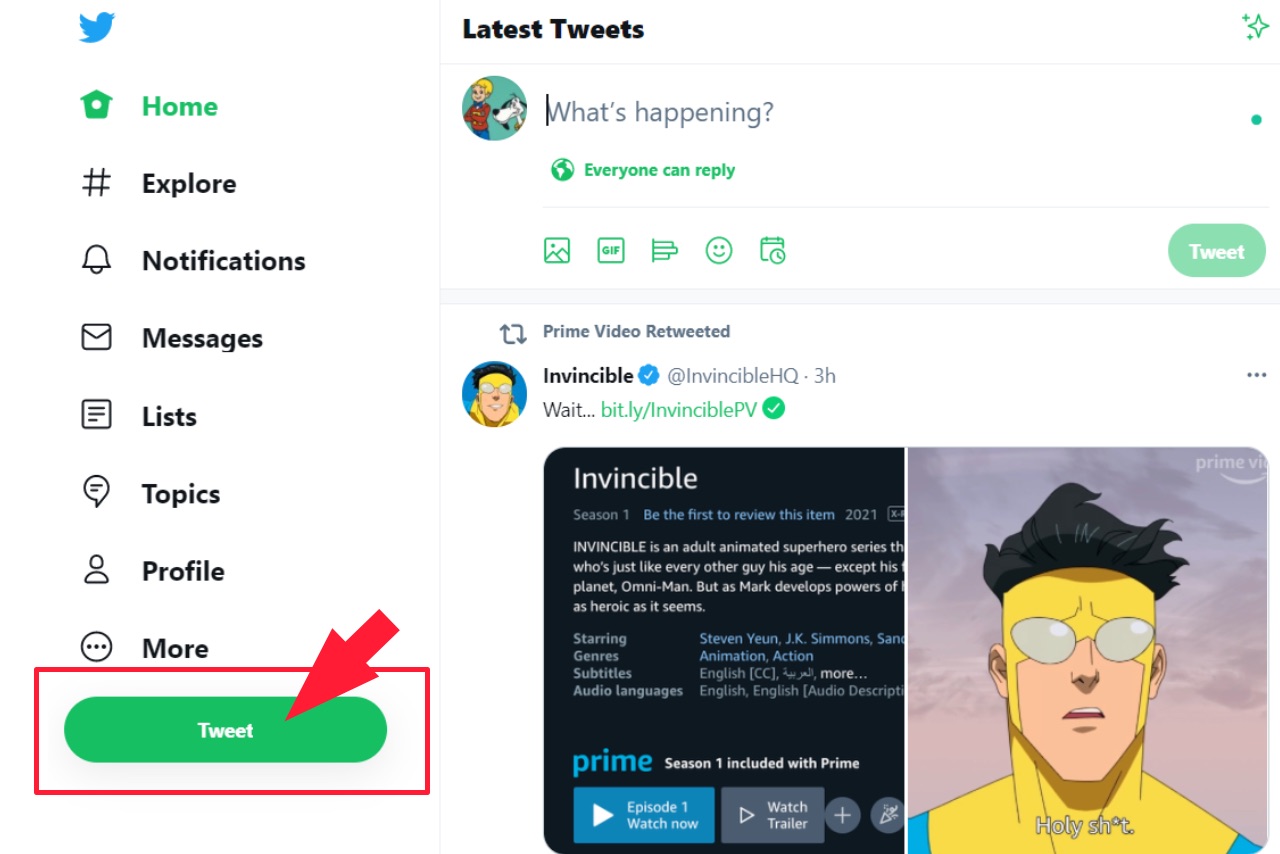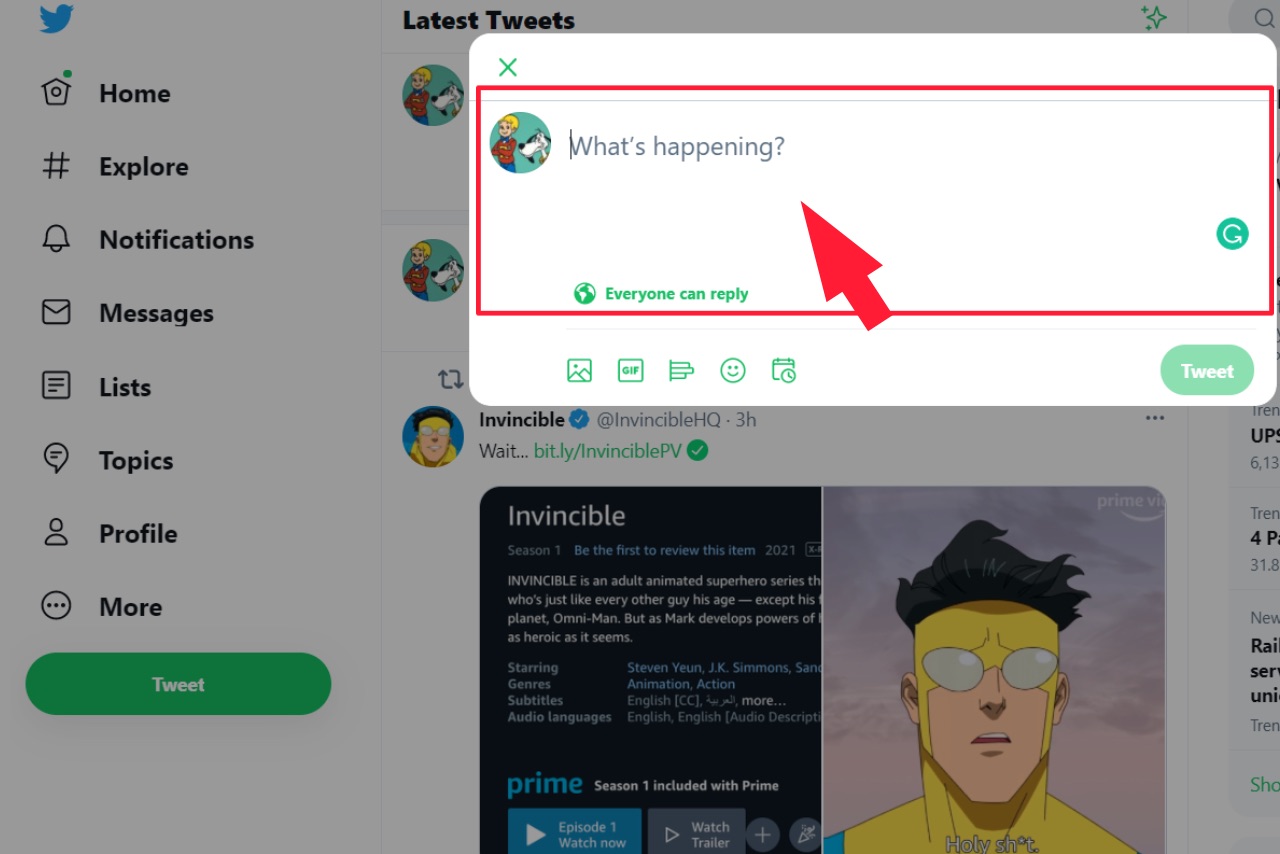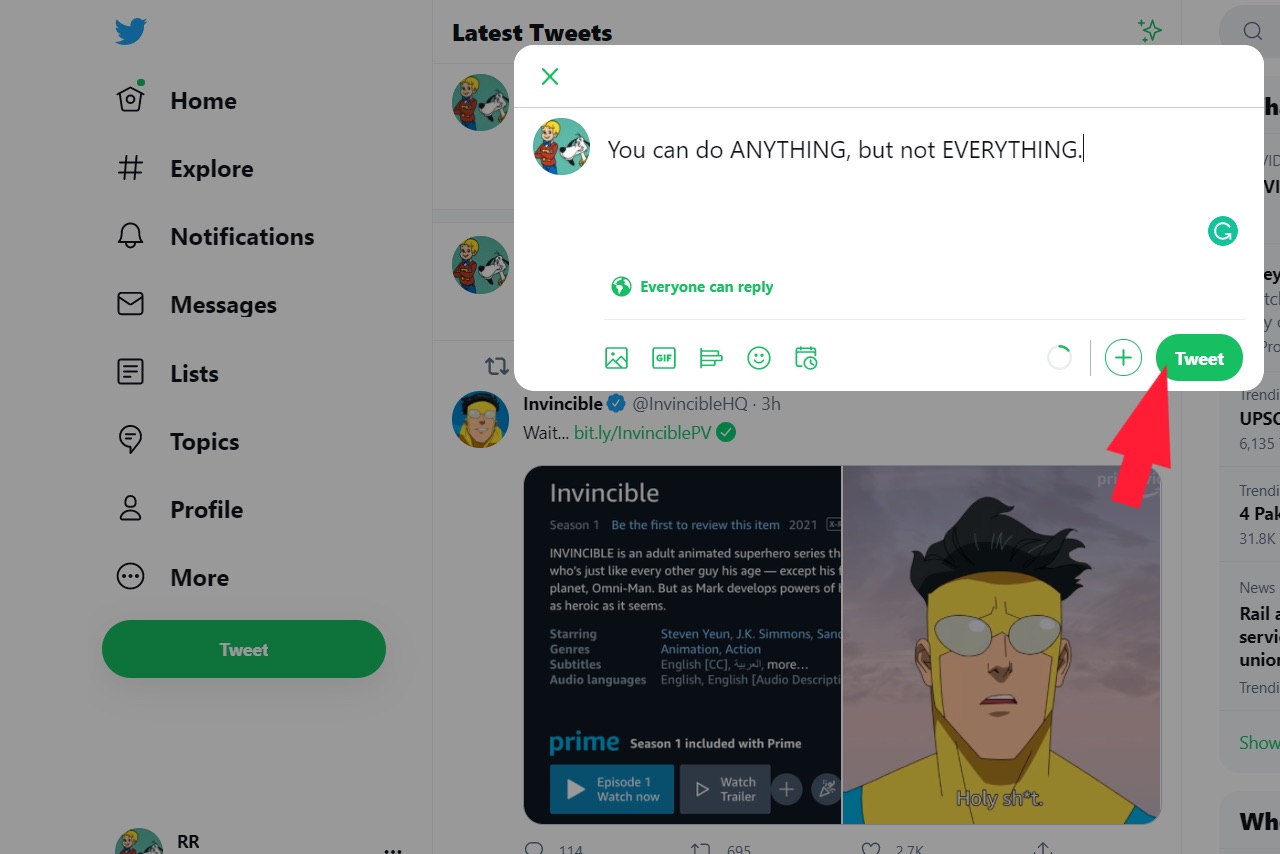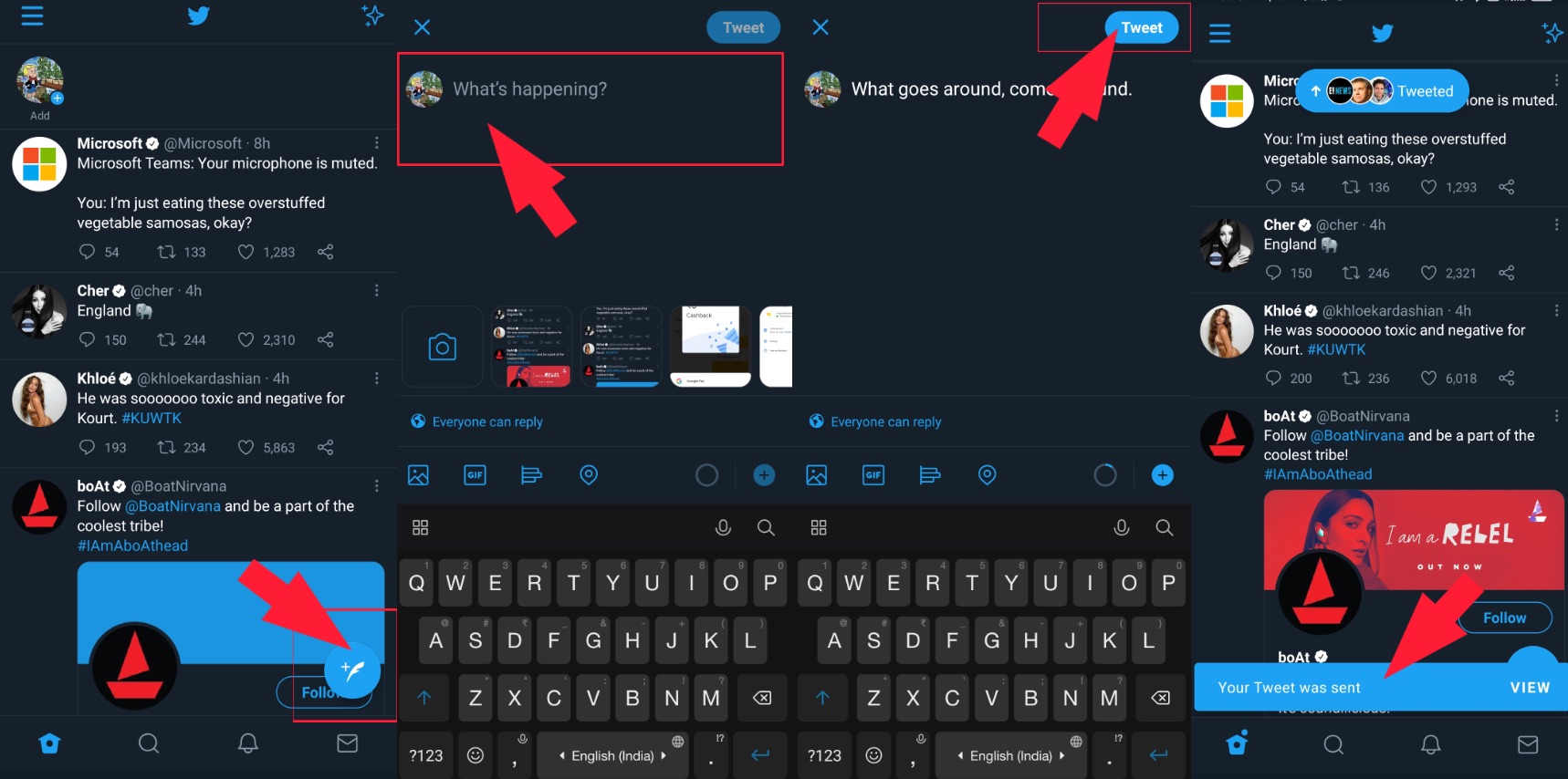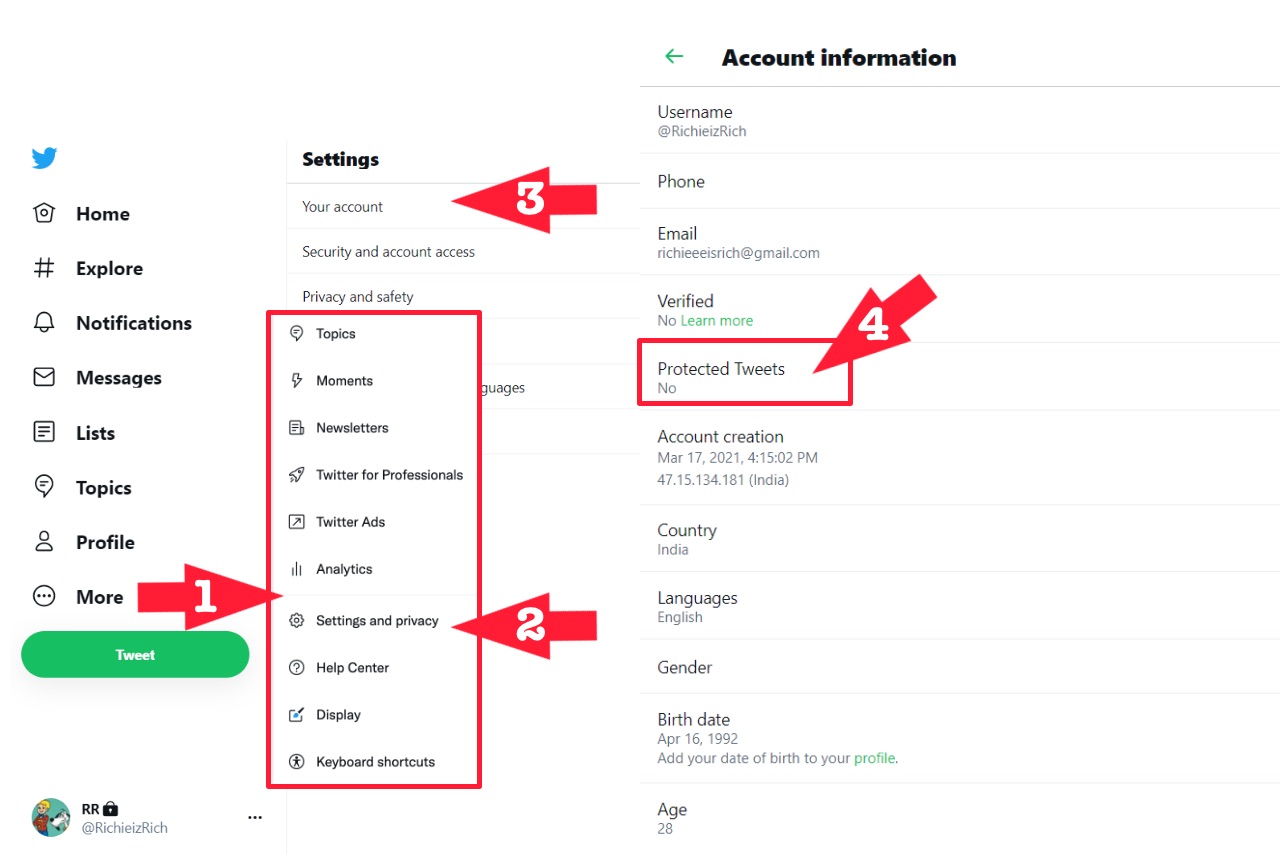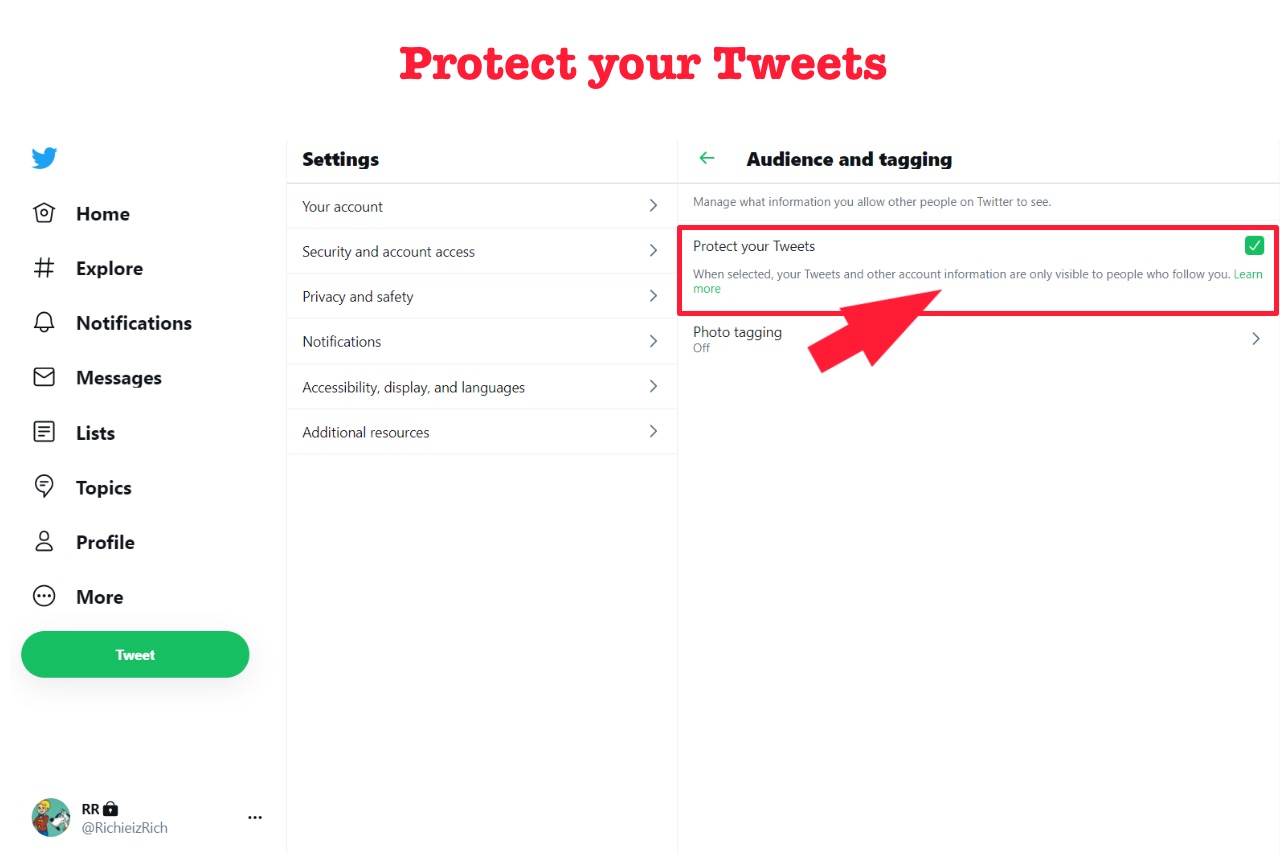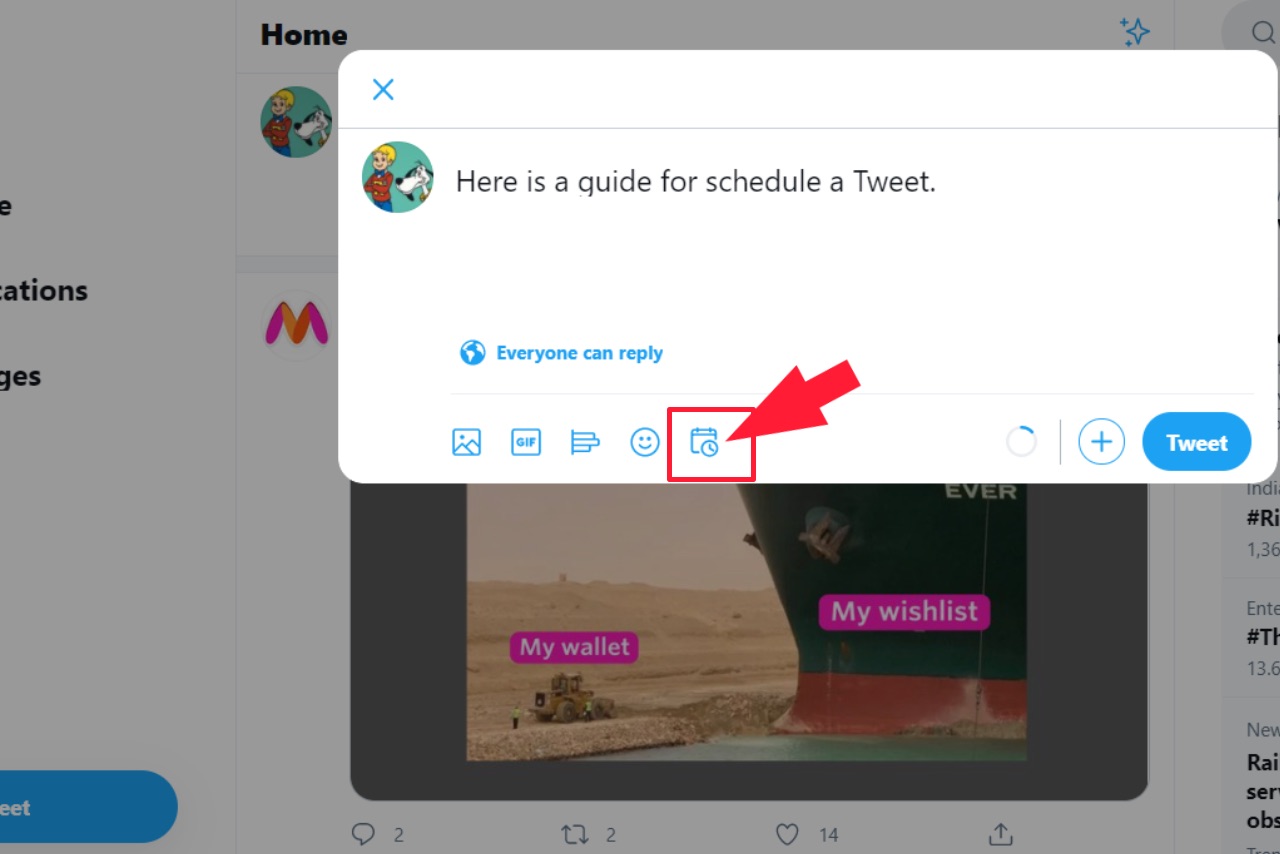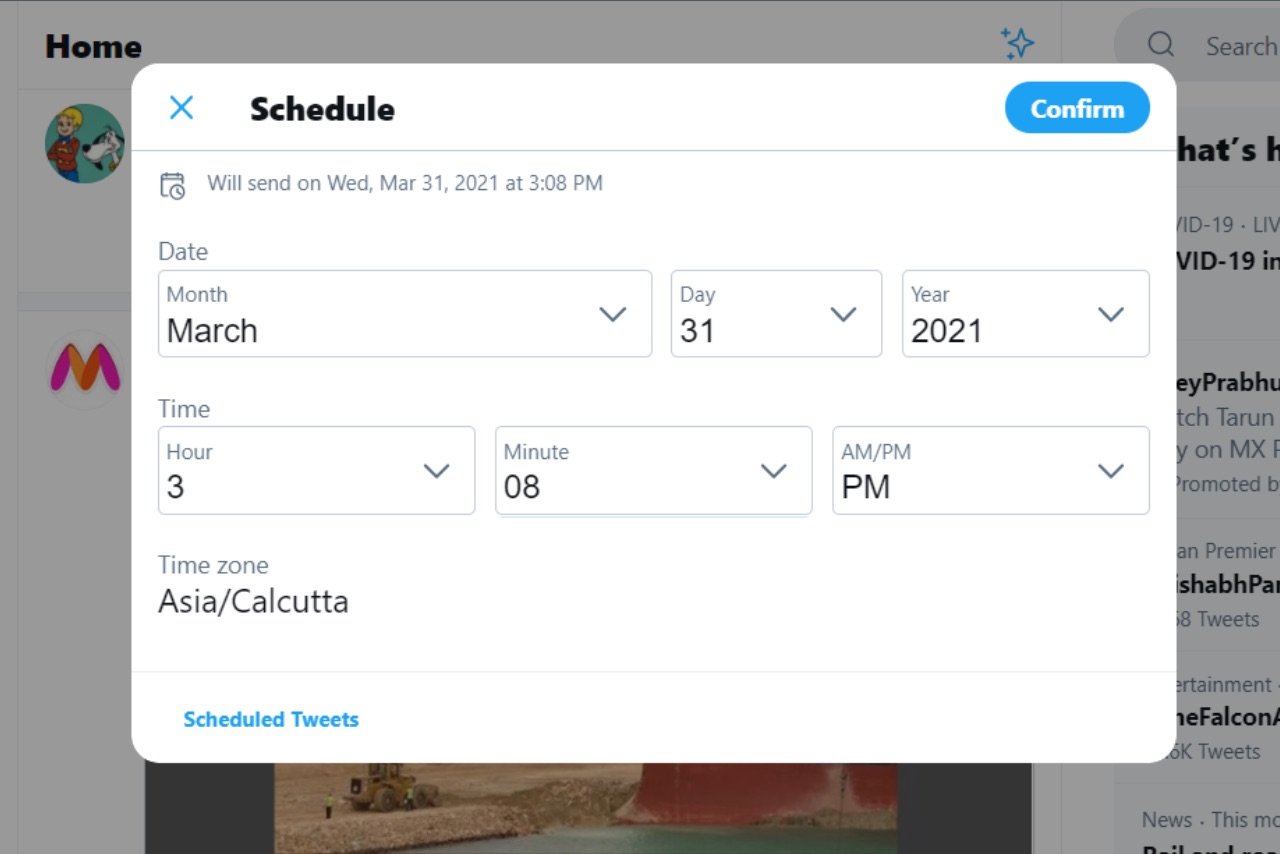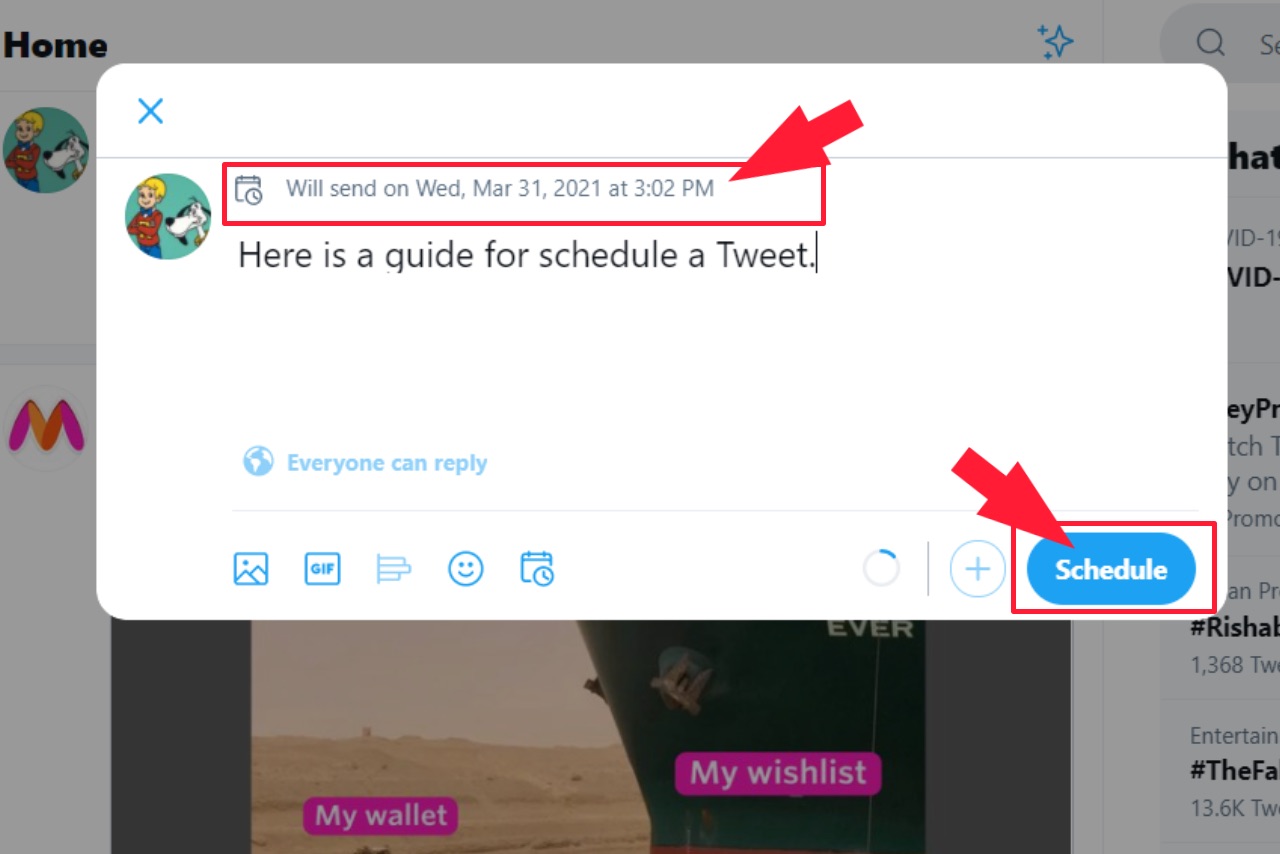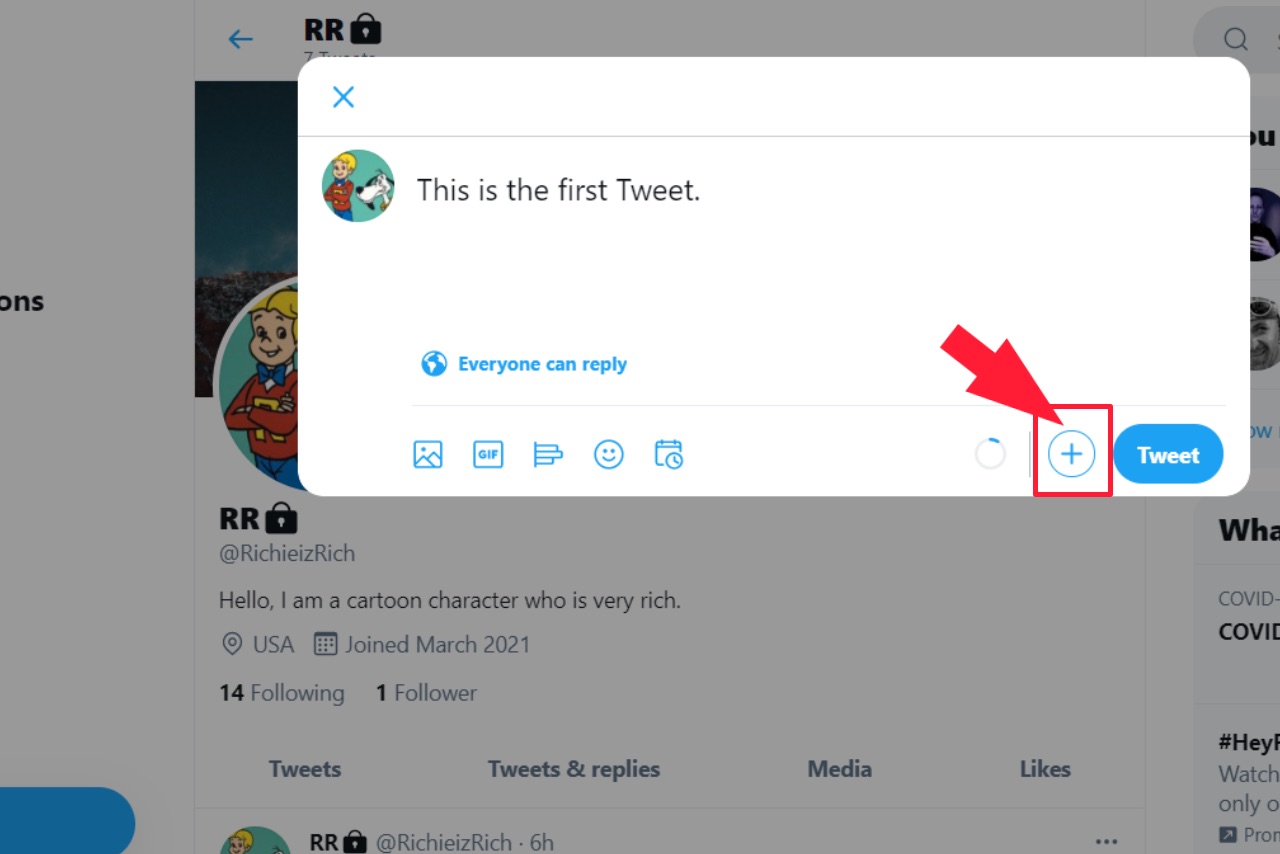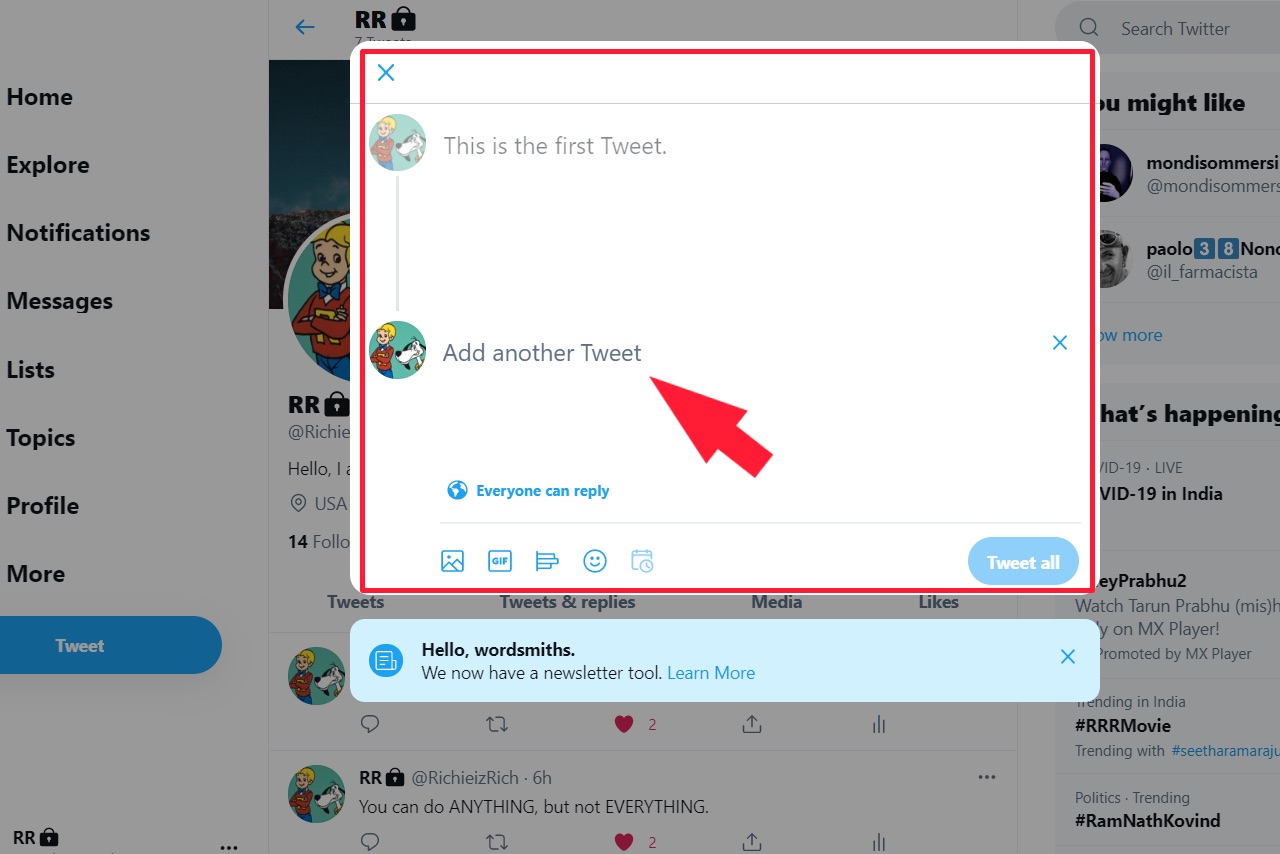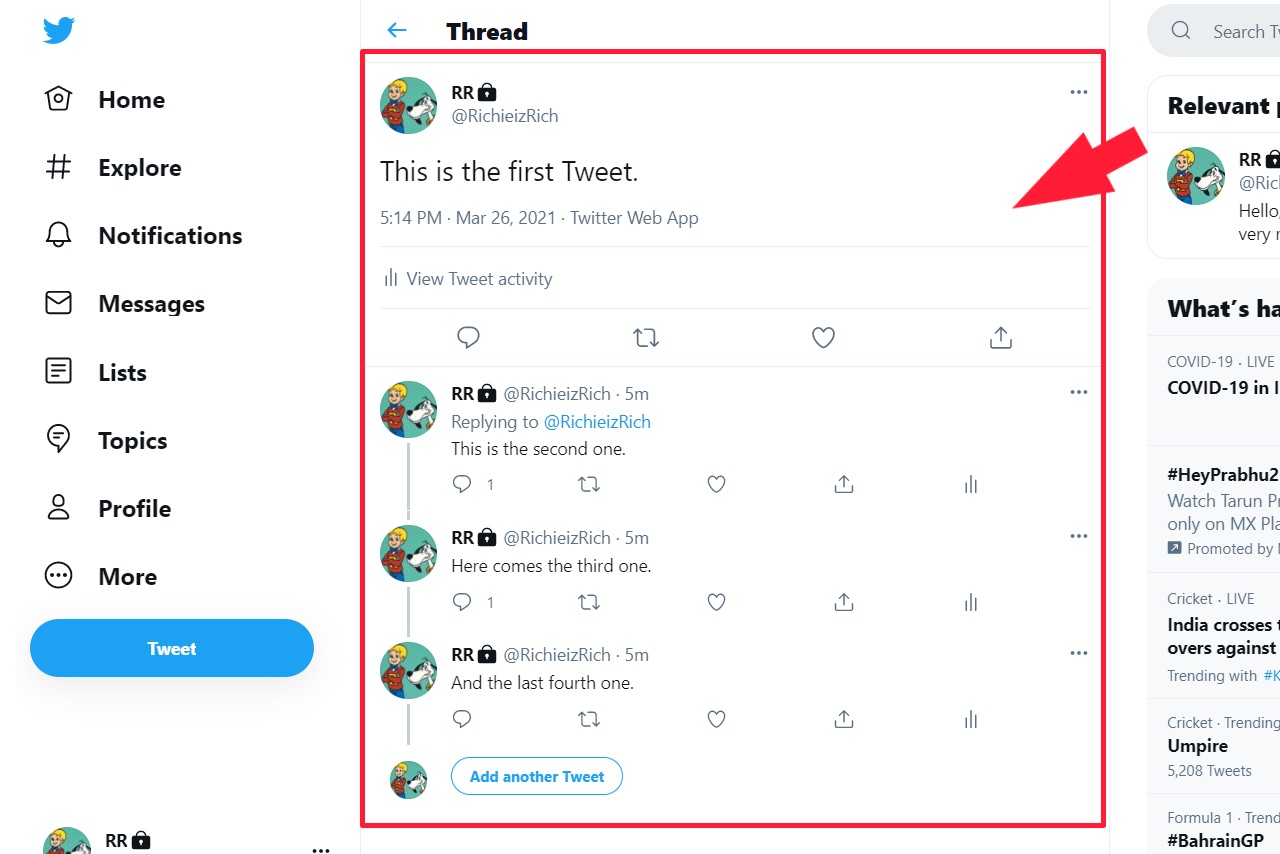What is a Tweet?
The Tweet is a message posted on Twitter that can contain different media forms such as text, links, polls, GIFs, photos, and videos. The sender can view his Tweet on his Twitter profile and Home timeline. At the same time, his followers will see it on their Home timeline. The users can also tag someone in their Tweet by adding or mentioning their Twitter handle. Many features make Twitter stand out from the rest of the social media platforms. It gives the user a wide range of choices for sending a tweet on Twitter. But it comes with a few limitations, as a user can only
post a text with up to 280 characters post four photos in the Tweet post 1 GIF or video add up to 25 stickers
What to Tweet?
Before jumping on how to Tweet, here are some first-tweet ideas for you. You can Tweet about anything on Twitter. Here are suggestions on what to talk or Tweet on Twitter –
You can share your point of view on current topics. You can talk about your favorite artists, sports team, hobbies, movies, etc., and about what’s trending on Twitter. You can share real-life funny or inspiring stories with your followers. You can share any new event, detail on the launch of a new product, or tips about working in your industry. You can also add a picture or videos with your content to make it more interesting.
If you still don’t know what to talk about, take a look at your favorite Twitter personalities to get some inspiration from them. It will help you create Tweet content.
How to Tweet on Desktop
Method 1
Step 1: Open Twitter official website and login into your account. If you don’t have a Twitter account, then create it first. Step 2: On the Home page, you will find two ways to create a Tweet for your profile. Step 3: Click on the ‘What’s happening?‘ box.
Step 3: Enter your first Tweet (containing up to 280 characters).
Step 4: Press the ‘Tweet’ button to publish your Tweet finally.
Method 2
Step 1: Read and follow the first two steps of method 1. Are you using Twitter on your mobile? Read the steps to sign-up for Twitter on mobile here. Step 2: Alternatively, you can click on the Tweet button on the vertical menu bar (on the left side).
Step 3: Compose a tweet. It has a limit of 280 characters.
Step 4: Finally, hit the Tweet button.
How to Tweet Using Mobile App
Step 1: Open Twitter official app and login into your account. Step 2: Click on the Tweet button given on the Home page. Step 3: Enter the text in your first Tweet (containing only up to 280 characters).
Step 4: Press the ‘Tweet’ for sending a Tweet on your profile.
How to Protect a Tweet?
Have you ever seen the lock icon on a Twitter account? What does the lock mean on Twitter? Yes, you can protect your tweets from the public and share only with your followers.
On Desktop
Step 1: Open Twitter official website and login into your account. Step 2: On the Home page, you will find the ‘More’ option as the last option on the vertical menu bar. Step 3: Click on the Settings and Privacy> Your Account> Account Information.
Step 4: Enter your account password and click on the Protected Tweets options.
Step 5: Click on the checkbox to protect your Tweets. Step 6: Select Protect to confirm.
On Android
Step 1: Open Twitter official app and login into your account. Step 2: On the Home page, tap on the three bars in the top left corner and select Settings and Privacy. Step 3: On the new window, select Privacy and Safety. Step 4: Tap on the button in front of the ‘Protect your Tweets’ option to enable the setting.
How to Schedule A Tweet?
Step 1: Open the ‘What’s happening?’ box to enter a Tweet. Step 2: Click on the small calendar icon near the emoji option.
Step 3: Set the date and time for when you want to post your Tweet.
Step 4: Click on Confirm to schedule the Tweet. Step 5: Click Schedule again to authenticate the choice.
This feature is available only on the Twitter official website and its web app. You won’t find it on the mobile phone app. You can find your scheduled Tweets by following –
Open Tweet box > Click on Unsent Tweet> Schedule Click on the calendar icon on the ‘What’s happening’ box, then Scheduled Tweets.
Important: How to pin a tweet?
How to Make A Twitter Thread?
Step 1: Open the ‘What’s happening?’ box and enter your first Tweet. Step 2: Click the plus (+) given alongside the Tweet button to create a Tweet.
Step 3: You can add new Tweets by clicking on the plus button to make your Twitter thread longer.
Step 4: When the thread is complete, click on the ‘Tweet all’ button to post each of them together. Once done, you can view your Twitter thread on your profile as separate Tweets. Click on ‘Show this thread’ to see all the other Tweets.
Step 5: If you want to continue this thread, click on the ‘add another Tweet’ below the last thread to add more Tweets.
1. Who can see my Tweet?
If your Tweets are public, anyone can view them. However, you can limit the audience to your followers by making your Tweets private.
2. Who can reply to my Tweet?
Twitter provides its users with three options for who can reply to their Tweets – Everyone – Anyone from your followers or people you are following can reply to your post. People you follow – Only the people you followed on Twitter will reply to your post. Only people you mention – If you have mentioned someone in the tweet, only that person can add a reply to your post. You can choose any of these options before sending a Tweet.
3. Can I share Tweet on DM?
Yes, you can share others’ Tweets in DM (Direct Message).
4. Can I schedule my Tweet on the Twitter app?
You can’t schedule a Tweet on the mobile version of the official Twitter app. However, you can create a Tweet and schedule it only using the Twitter web app or website.
5. How to get more engagement on Tweet?
Follow these ideas to engage more audience before sending a tweet on Twitter.
Tweet more often and post visual content related to your Tweet Utilize Hashtags in the right way Respond to users who Retweet or leave a reply to your post Mention and tag people to garner engagement Use trending keywords and hashtags Retweet or leave a reply on others posts Find followers with the same interest Share your content on other platforms Post your Tweet in peak hours or days when most users are active on Twitter
Keep in touch to get more updates on the related topics. If you are wondering How to edit a Tweet or How to delete a Tweet, read on to learn more.